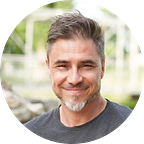Top PowerISO free alternatives
Over the years, as CDs and DVDs became less popular, the need for ISO tools has dropped. Regardless of that, there are still some cases where you may find yourself in a situation where you’ll need to use one. Even though Windows 10 has a built-in ISO mounting option, that’s not the only application, and sometimes it’s not enough to get the job done.
Among the hundreds of tools on the market, PowerISO is one of the most popular ones. While you are looking at the most popular Iso tool available, some users are still looking for some kind of an alternative. To help you in your search for the best PowerISO free alternative, we have compiled a list. The tools we included are the ones we believe can match or even surpass the features and options provided by PowerISO. Let’s begin.
ISO tools have a variety of features and options, and while the list contains nine free alternatives to PowerISO, we will include a few which are more light-weight with fewer features, which would be excellent for users that don’t need as much.
Why would you need a free alternative to PowerISO?
The first and most common reason is the price. PowerISO has a free option, but the problem with it is that there is a limit. With the free version, you will only be able to work with ISO files not larger than 300 MB. If you need to work with files less than that, then you should be good to go, but if not, you will either have to pay to get the limitations removed or look for an alternative.
Another reason why you may want to look for an alternative is the set of features you may need. PowerISO is a software packed full of features, but if you need only a few of them, you can find them in other free alternatives.
WinCDEmu
Developed back in 2012, WinCDEmu is a tool that didn’t get too much popularity but is still a decent contender on our list. the main reason for the lack of popularity is that it doesn’t have any fancy features or user interface. The UI is simple but easy to use, and despite everything, it still has a nice set of features, at least enough to compete with PowerISO.
WinCDEmu.jpg
The main “selling point” is the size of the application and how light-weight it is. The installer is less than 2MB, and on top of that, there is also a portable version to use it on the go. WinCDEmu is capable of handling CUE, ISO, MDS, MDF, NRG, and IMG files, and you can set up an unlimited number of virtual drives. Speaking of the drives, a nice feature this tool has is that it doesn’t occupy the drive letters of the virtual drives that don’t have an image mounted.
Virtual CloneDrive
When you look a Virtual CloneDrive, you are looking at a tool very similar to WinCDEmu. Both are light-weight tools that provide you an option to mount image files as virtual drives. The set of features is not as extensive as PowerISO, meaning that you don’t have the option to work with the image files, so you can only mount them as virtual drives.
Virtual-CloneDrive.jpg
Even though it’s not a super small tool like some of the others, it still doesn’t take up too many resources. Add that to the fact that the drives can be accessed through the Windows Explorer, and you will probably won’t know that it’s there. Virtual CloneDrive enables you to mount IMG, ISO, CCD, BIN, UDF, and DVD image files. A slight disadvantage it has is that the number of virtual drives you can have is 15. For most people, that shouldn’t be a problem, but it’s something to keep in mind.
ImDisk Toolkit
There is a great chnce that you never heard of this tool, but ImDisk Toolkit has been around for several years. The reason why it’s not very popular is due to the lack of features. The toolkit doesn’t also get as many updates as some of the others on this list but manages to get the job done.
imdisk.jpg
You have the option to mount image files on virtual drives, and even though their website doesn’t have the list of supported file types, it does support the most commonly used ones. A slight advantage it may have is the fact that it’s light-weight and will work on practically any version of Windows, regardless of it’s 32 or 64 bit.
OSFMount
Moving away from the small image mounting tools, we come to another tool you probably haven’t heard of, OSFMount. This tool has been on the market for over ten years, and even though it doesn’t have a large user base, it’s still an excellent PowerISO alternative.
osfmount.jpg
Similar to the previous tools we covered, OSFMount enables you to mount image files to virtual drives. The supported files are IMG, DD, ISO, BIN, 00n, NRG, SDI, AFF, AFM, AFD, VMDK, VHD, E01, and S01, meaning that you’ll be able to use even non-conventional image files with it. Something that makes it as close to PowerISO as possible is the fact that you also have the option to write image files. So you’ll need to take some existing files on your computer and save them in an image file. This also means that you have the option to convert from one image type to another. Unfortunately, OSFMount cannot write to all image formats it can read, so check their website for additional details.
DAEMON Tools Lite
DAEMON Tools is definitely a virtual drive too that you have heard of. This software has been around for many years, but only in the recent few, we got the lite version. In general, you don’t get as many features as on the full pack, and you get adds. Apart from that, it is a direct competitor to PowerISO, and the best of all, it’s free.
daemon.jpg
The set of features isn’t as extensive as some users would like, but the fact that it’s free with no limitations is why it’s the better choice when compared to PowerISO. You get the standard option to mount image files to virtual drives, supporting the most commonly used file types. With that, you also have the option to create image files and export them as MDX, ISO, or MD5 files. If you want some additional features, like editing existing images, burning discs, or to create bootable USBs, you will need to pay for the tools.
AcetoneISO
We have a treat for all you Linux users and it’s called AcetoneISO. When you look at AcetoneISO, you are basically looking at a tool very similar to DAEMON Lite, but will work for you only if you are a Linux user. The set of features is more or less the same, but the only difference is the fact that AcetoneISO is slightly outdated. The tool initially came to the market almost 15 years ago, but the last version is about ten years old. Despite that, the app works excellent and offers a decent set of features for managing image files.
acetoneiso.jpg
It supports the standard image files like ISO, NRG, BIN, IMG, and MDF, where you have the option to mount them, and at the same time, you can convert them to ISO. Loading image files will also enable you to extract them. As for some additional features, you have the option to compress, encrypt, or split image files. The slight downside is that the software is ten years old, and while it will work on Windows 7, you will need to run it in compatibility mode on newer versions. Also, consider that the user interface is dated.
ISODisk
If you don’t need any tools with tons of features and just need something to mount image files, then ISODisk may be an excellent free PowerISO alternative. This light-weight and straightforward app doesn’t offer much, but just enough to get the job done.
Isodisk.jpg
The main drawback of this tool is the fact that it only works with ISO files, so you are slightly restricted in that area. The good side is that you can create up to 20 virtual drives, and you also have the option to convert CDs or DVDs into ISO images. Like most of the tools on this list, the virtual drives are integrated into Windows, so you access them through the Explorer.
ISO Workshop
Another free PowerISO alternative worth mentioning is ISO Workshop. When you compare both, you notice that you are getting almost the same tool without paying for it. The reason why we say almost is that unlike PowerISO that can work with multiple image formats, ISO Workshop can handle most of them, but it’s not as flexible.
iso-workshop.jpg
As for the rest of the features, you have everything you may need. ISO Workshop enables you to extract ISO files, as well as create them using files on your computer or an existing CD or DVD. The lack of flexibility is when you need to convert and image. The tool can open multiple types of image files, but it can only save them as ISO or BIN. A nice feature you also get is that you can burn disk image files to a CD or DVD.
Free ISO Burner
If you don’t want to handle with mounting or extracting image files and just need to burn them to a CD or DVD, then FREE ISO Burner is the tool you need.
Free-iso-burner-jpg
Using the tool is relatively simple. The user interface is slightly dated, but everything is clearly laid out, and you don’t need any tutorial on how to use it. Load up the image file, put in the blank CD or DVD, set the speed, and start burning. A slight disadvantage it may have is the fact that it only works with ISO files.
Conclusion
PowerISO is a very powerful tool for working with image files of various types. Regardless of how good or flexible it is, the main drawback is the fact that the free version is limited. In order to use the full set of features with no limitations, you need to pay.
If you are on a tight budget or don’t want to pay for an ISO management tool, our list of the best nine free PowerISO alternatives will help you get the job done without spending a dime.