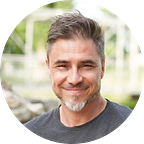How to Encrypt Excel File
If you have some sensitive data that you want to keep prying eyes away from, then keep reading this article to know how to do just that.
To protect the integrity of your excel spreadsheet data and your privacy, you need to know how to encrypt excel files.If all this sounds foreign to you, we’ve got you covered. This article will take you through three easy methods to encrypt excel files. We have also thrown in a bonus tip on how to encrypt excel files.
The ubiquity of the Internet has turned the world into a global village. Every day, billions of private excel files are shared online. Key sectors such as; technology, health, finance, and medicine tend to have sensitive personal data and information. Sensitive data here includes; employee records, patient information, research data, and banking information. It is essential to shut out unauthorized parties from accessing files without relevant permissions. Data protection is a legal requirement is achieved by encrypting excel files.
In the subsequent sections, you’ll learn how to encrypt excel filesusing three simple methods.
Method 1: Encrypt Excel Files using Integrated Tool
First, let’s look at how to encrypt excel files using an integrated tool. Excel is commonly used for data entry and storage, collection and verification, administrative duties, data analysis, and forecasting. All this information is sensitive, thus the need to encrypt your excel files. Fortunately, Microsoft Office Suite holds the ultimate key to creating a password to effectively and efficiently protect your data.
The most frequently asked question about using integrated tools is the security of Microsoft Office Password Protection. Well, the earlier versions of Microsoft Office Suite employed weaker systems and are not secure. This is not the case with the most recent versions, which guarantee your sensitive data is safe. Microsoft Office 2016 has 256- bit AES password protection, making it a beast compared to its predecessors.
Follow these steps to encrypt excel files,
Using excel to password protect your documents is advantageous because excel is packed with Additional Security Optionsthat you can employ to beef up the security of your excel files; they include:
- 87 localized languages.
- Numerous packing and Unpacking formats.
- A powerful file manager.
- Easy integration with Windows Powershell.
- Encryption in both 7z and ZIP file formats
● The first additional feature on excel is Mark as Final. This helps you notify other individuals that a specific file or document is complete. Therefore, they can’t make further changes accidentally.
● The second is the Protect Current Sheet. Just like the name suggests, this feature uses a password to protect a specific worksheet.
- Right-click the folder containing the excel file(s) or a single excel file if you only want to encrypt a single file. Both methods follow the same process.
- Scroll down and move your mouse right to reveal the “7-ZIP” menu as shown below, and click “Add to archive.”
- Right-click the excel file you want to encrypt.
- Click “Properties” then “Advanced.”
Step 1:
Step 2:
Step 3:
Step 4
● Restrict Business is used to protect files where many individuals in an organization collaborate on a file. This feature is the perfect way of locking unauthorized business groups or individuals from accessing the given file.
● Last on the list is the Availability of Digital Signature. This is another awesome additional feature. When you use a digital signature here, you’re assured of security. No one else can access your files without your consent.
Method 2: Using 7-ZIP
7-ZIP is a nifty tool that’s free to use, with a great interface to boot. The icing on the cake is, you do not need to register to use the 7-ZIP software. All you need to do is visit their website and download the version you fancy. Well known for its high compression ratio, 7-ZIP is an excellent choice to generate an encrypted excel file.
This software is a double-edged sword. Why?. Because as much as 7-ZIP is primarily used to encrypt excel files, it is built with various important features. These include:
It is also compatible with all Windows versions and is quite remarkably reliable. 7-Zip is a gem for a free-to-use service.
Once you have downloaded and installed the software, follow these simple steps to encrypt excel files.
Method 3: Using Windows Encrypting System.
Data encryption is offered extensively in all Windows devices running on Windows 10. Windows was generous enough to include a turn on device encryption button that protects your data and files from being accessed by unauthorized parties.
To determine whether your PC meets the system requirements, locate windows search on your PC and type “About my PC.” Click “Enter” and scroll down to see the specifications of your PC, as shown below.
This method will encrypt your excel file using Windows 10.
Click “Ok,” and your encrypted excel file is ready.
4. Bonus Tip: How to Decrypt Excel File without Password
Are you stressed because you cannot access your files and documents and can’t beat your deadlines simply because you do not know how to decrypt an excel file without a password?.
PassFab for Excel is an excellent tool that can help you decrypt your excel files. If you need to access your data now, check out what PassFab can do for you.
Using PassFab to decrypt your excel files has been touted by some as the ultimate way to recover a forgotten excel password. And you can do it in three simple steps.
First, download PassFab for Excel too l. With this in your tool kit, you can get this done in a matter of minutes. After you have downloaded and installed the free tool, launch it to begin the process. You will see the PassFab for excel icon prominently displayed on the top left-hand side. Choose “Recover Excel Open Password” and continue
Add the excel file you intend to decrypt and include one decryption method from the application’s options.
Once you have the file right where you want it, click on Recover and wait as the tool decrypts the password. The time it takes depends on the complexity of the password.
Once the process is complete, you should see a pop-up message with your password displayed.
To decrypt your excel files in three easy steps, we recommend PassFab For excel. It is user friendly and intuitive. You can use it to open any password-protected excel file and unlock excel sheet restrictions. It also has a high recovery rate and is 100% secure. Furthermore, you can use PassFab to retrieve Passwords from other file types such as PDF, Powerpoint, RAR as well as Word.
The Bottom Line
You should protect your data just like you project everything else that you hold dear. Encrypting an excel file is one of the best ways to secure data. Before you decide on and set a password, ensure that yours are the only pair of eyes in the room. Also, ensure that the password is complex for other people to guess but easy for you to remember. Your document password is part of your valuable portfolio, and the security of your data depends on it. As an extra precaution, back up your files and documents on external devices. It’s all about having options in case your PC is stolen or gets compromised.