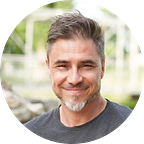Find and Remove Duplicate Files in Dropbox
Do you need to Find and Remove Duplicate Files in Dropbox?
Here's a comprehensive resource to refer to.
Business and workplace landscapes change very fast. And products like Dropbox will only feature more. It helps you save files and access them anywhere else with internet connectivity.
While Dropbox may not be your standard trade tool, knowing handy tips to operate it as a pro helps. In light of many files generated across Pcs, and some duplicated as copies or different versions.
But, is there a way to find and eliminate copies of files in a Dropbox?
Table of Contents:
● Part One: Is there a Dropbox feature to Find Duplicate Files
● Part Two: Why are There Duplicate Files in Dropbox
● Part Three Find and Remove Duplicate Files Manually
● Part Four: Free Solutions to Sorting Duplicate Files in Dropbox
● Part Five: Paid For Solutions for Finding and Removing Duplicate Files in Dropbox
● Part 6: Using PowerShell Modules
Let's explore how to Find and Remove Duplicate Files in Dropbox.
Well, you can search the files individually and delete each of them. Do you have the time in the first place?
Part One: Is there a Dropbox feature to Find Duplicate Files
The answer is no. Dropbox has made huge milestones since its inception. However, as of late, there's no inbuilt feature to help users locate and delete files that have duplicates.
The only leeway for users is to rely on other tools and tweaks to help locate and delete the files and folders.
On the right end, the tools function excellently. As a user, you'll have a fully packed arsenal of ways to help you approach the issue.
The beauty of the internet is the vast array of helpful solutions at your disposal.
The tools and tweaks I cover here are mostly free. And, do not shy away from subscribing to a premium but a helpful tool.
Read on.
Part Two: Why are There Duplicate Files in Dropbox
Here are the reasons:
One, your photos or videos could have a visual identity, while their file sizes may entirely be distinct. A good example is MP3 and AVI/VLC formats for videos.
Also, note that the same applies to PNG Vis a Vis JPEG for images.
More so, when file sizes differ across versions, only third-party apps can help you out with Dropbox duplicates.
Versions of files may change due to the effects of third party software.
It's is applicable for PDFs size compressors. Every time it happens, Dropbox can only detect a new file and effect sync - practically wasting your valued space for no reason.
Secondly, the reason for the occurrence of duplicates of files within Dropbox is the file extensions. File extensions are simply a representation of the encoding standards for the files.
For your information, know that files may look similar yet have different formats for the files.
For instance, consider the following files:
● MynameImage.jpg
● MynameImage.cr2
File formats may be the same with differing extensions.
Pro-Note: Copies of files may have different sets for metadata. And the metadata gets lost upon file deletion.
Thirdly, you encounter duplicate photos/videos when you import them from iOS devices.
Camera uploads from i OS users for versions 11 and higher may create unwanted duplicates.
Part Three: Find and Remove Duplicate Files Manually
Searching and removing duplicate files in a Dropbox is a relatively complex activity.
Why relative?
While you may have a bunch of 20 files, ordinary users work with thousands.
Most computer and Dropbox users operate with very many files. The situation gets worse if you are in business.
While manual search and deletion of files are straightforward, the bottom line may not be helpful for business.
As such, give credit to learn smarter techniques to go about it. You require knowing how to use several helpful software solutions for that.
Part Four: Free Solutions to Sorting Duplicate Files in Dropbox
Software is beneficial here. As applicable to many tasks, learning how to use one has a direct projection into how helpful it can be for your case.
Solution 1: Dropbox Duplicate Finder
The Dropbox Duplicate Finder is an online tool with cloud hosting. It helps users resolve issues with duplicates for all types of files- Images, documents, and video content.
Here is a link to the tools portal and also to one of their most helpful video tutorial.
For one, it is a tool that values user privacy and security concurrently. The server does not require your credit card numbers, passwords, or files to be copied or stored by it, and it runs on encryption that is 256 bits.
Secondly, use the Dropbox Duplicate Finder. It makes it an easy task to maintain your Dropbox account and ensures no space is taken by copies of files you do not require keeping in the first place.
The Dropbox Duplicate Finder is excellent, and it's a tool that does not tie you to make downloads and installations of files. That is an option that saves your hard drive space.
One more advantage with the Dropbox Duplicate Finder is the light-weight interface.
First, it does not take up a colossal bandwidth of your internet connections.
Secondly, Dropbox Duplicate Finder requires access to the files in the cloud and their metadata only.
There's a preview feature, and it allows you as the user to look at the files before you can authorize for deletion of any duplicate files it spots.
Application Launching / Installation Process
Click on the following link to run the installer package for the Dropbox Duplicate Files Finder application. Keep in mind that this covers you for either Mac or Windows Operating systems.
Pro-Tip: Ensure you allow the Scan Mode and allow duplicate Dropbox finder to access your files. It's the access that will enable you to run the scan and spot the duplicates within your Dropbox account.
Review of Results from the Dropbox Duplicates Files Finder
After the scanning is over, the software, there'll be a list of scans for you to preview (it includes all file formats - photos, documents, and audio/visual file formats)
Take time to preview through the list of duplicates. Keep the copies you need, and you can delete all the others in a single click.
In case your Dropbox syncs across several devices, there's no problem. Sync via Dropbox duplicates finder updates across all your devices.
Hint: If a file or folder is selected for deletion by accident, there's a feature to undo the move.
The Dropbox Duplicate Finder is software recognized by world-class software and application developers like Microsoft.
Solution 2: Gemini Duplicate Files Finder for Mac
Gemini 2: the duplicate finder is helpful for Mac users who backup via Dropbox.
You have to download and run the installer, which will help you find duplicates.
image - Gemini 2 -the duplicate finder.png
Gemini 2 app for Mac helps you in two ways: preview the files individually or, if you are okay, allow the application to do the smart clean-up.
The search for duplicates extends to your downloads, network drives, and cloud storage.
Tip: Do not scan smart synced folders with Gemini 2, as this only allows you to download files when you require them locally.
Solution 3: Dropbox app for Mac
The Dropbox app for Mac also gives you another experience when dealing with files that have duplicates.
Steps:
● Download the installer pack age and run it, ready to find the duplicates.
● Launch the finder and select the Dropbox on the left side- it pulls up a sidebar.
● Select the button for list view and go to kind and lastly select quick look.
● The tool will show you the duplicated files, and you can pull them into the trash bin.
Part Five: Paid For Solutions for Finding and Removing Duplicate Files in Dropbox
Cloud Duplicate Finder
Cloud Duplicate Finder is an app from Google. It can help users' spot duplicate files across online accounts: Google Drive. One Drive, Box, and Dropbox itself.
You can explore it via the Chrome web store.
image - Cloud Duplicate Finder- interface.png
Users must sign up for a CDF (Cloud Duplicate Finder) account to access the application's benefits. It's entirely online, and there's no requirement for users to download or run installations on their PCs.
Every time you link to any cloud account, CDF scans and shows you the amounts of space occupied or empty from your file uploads/ backups.
Tip: Scanning and locating file duplicate is free for CDF account holders. If you want to delete the copies identified, you have to be a premium subscriber via CloudDuplicateFinder.com.
Paid Software for Dropbox Sync
Premium applications help you work limitlessly.
Premium subscribers for Dropbox can upgrade to Dropbox Plus and or professional accounts.
Upon exhausting the free offer of allowable spaces, users can upgrade to premium accounts for Google Drive, Microsoft One Drive, four shared and Zoho Docs concerning specific upgrade plans applicable for each.
Part 6: Using PowerShell Modules
This Process involves downloading into Dropbox and syncing files locally. Then, you use PowerShell to find duplicate files.
Users of PowerShell modules with Dropbox can find it daunting, especially when a host of PCs are in the picture.
Follow the steps below:
● Run Installations of Dropbox for computers
While Dropbox's installation is pretty easy, there is a need to ensure sync with the installation path.
It should be identical across your host PCs (C:\Dropbox) even under circumstances where usernames vary.
● Find PowerShell modules locations/folder path.
Next, with a default Dropbox path, set up the environment variable where PowerShell will lookup for the modules.
Set the path environment variable as "$env: PSModulePath," it sets all modules' location to C:\Program Files\WindowsPowerShell\Modules across every system.
In better words, it's creating a Dropbox folder which is linked for storing all modules.
Create a modules folder for Dropbox and transfer all your modules from the "actual" folder into your Dropbox folder.
image-mkdir- codes.png
N/B: Cross-check to ensure you've moved all files, not some
Finalize by creating a symbolic link. Here, you use the mklink.exe utility. With this Windows tool, you can specify two folder paths: one is the linked path, and the second is the real path.
For instance, if modules reside in the C:\Dropbox\PowerShell\UserModules folder, you want PowerShell to presume them to live in the C:\Program Files\WindowsPowerShell\Modules folder.
Here is the process of using mklink.exe to finalize the linking.
image-mlink.png
Note: A shortcut to the modules folder will show up instead of the old modules.
image-mlink-modules shortcut.png
Next, check via console to be sure that PowerShell can see your modules.
image-powershell-console confirmation.png
You can now place PowerShell modules into the Dropbox folder to assure that backups will sync through the above process.
To wind up, when a new PC comes into the picture, you create the symbolic link and point it to your Dropbox folder.
Frequently Asked Questions Regarding How to Find and Remove Duplicate Files in Dropbox Q. What are the reasons why you could have duplicate files in Dropbox? A. There's quite a good number of reasons why there are duplicate files in your Dropbox. Q. Can I Find and remove Duplicate Files manually in Dropbox?
Assuming you have a handful of files, you can do it manually. It will only cost you a minute to confirm the identities of the duplicate files.
From another point of view, if you have thousands of files and possibly syncing across two or three devices, you need software help.
Now, given that most users fall within the latter category, the software is the best bet for finding and deleting duplicate files in your Dropbox.
Q. Is there a feature of Dropbox to find duplicate files?
A. No, Dropbox has no inbuilt feature to help you locate and delete duplicates of files. Therefore, you require the services of another application to help you resolve issues to do with duplicate files in your Dropbox.
However, the right side is that it is pretty easy to find and use tools to help you out.
Using free software to Sync Files and folders (Including How to find and Remove Duplicate Files)
As a user, there are many apps to sync your work across devices and the cloud.